Basic use of tables
Simple Example
The Dcat\Admin\Grid class is used to generate a table based on the data model, starting with an example where there is a movies table in the database
CREATE TABLE `movies` (
`id` int(10) unsigned NOT NULL AUTO_INCREMENT,
`title` varchar(255) COLLATE utf8_unicode_ci NOT NULL,
`director` int(10) unsigned NOT NULL,
`describe` varchar(255) COLLATE utf8_unicode_ci NOT NULL,
`rate` tinyint unsigned NOT NULL,
`released` enum(0, 1),
`release_at` timestamp NOT NULL DEFAULT '0000-00-00 00:00:00',
`created_at` timestamp NOT NULL DEFAULT '0000-00-00 00:00:00',
`updated_at` timestamp NOT NULL DEFAULT '0000-00-00 00:00:00',
PRIMARY KEY (`id`)
) ENGINE=InnoDB DEFAULT CHARSET=utf8 COLLATE=utf8_unicode_ci;
The corresponding data model is App\Admin\Repositories\Movie and the corresponding data warehouse is App\Admin\Repositories\Movie with the following repository code.
{tip} If your data comes from
MySQL, thenrepositoryis not necessary, you can also just useModel.
<?php
namespace App\Admin\Repositories;
use Dcat\Admin\Repositories\EloquentRepository;
use App\Models\Movie as MovieModel;
class Movie extends EloquentRepository
{
protected $eloquentClass = MovieModel::class;
/**
* Set the fields to be queried in the table, and query all fields by default.
*
* @return array
*/
public function getGridColumns(){
return ['id', 'title', 'director', 'rate', ...];
}
}The following code generates the data table for table movies:
<?php
namespace App\Admin\Controllers;
use App\Admin\Repositories\Movie;
use Dcat\Admin\Grid;
use Dcat\Admin\Controllers\AdminController;
class MovieController extends AdminController
{
protected function grid()
{
return Grid::make(new Movie(), function (Grid $grid) {
// The first column displays the id field and sets this column as a rankable sequence.
$grid->column('id', 'ID')->sortable();
// The second column shows the title field, since the name of the title field conflicts with the title method of the Grid object, so use the column() method of the Grid instead.
$grid->column('title');
// The third column will display the director field and the contents of this column can be set to the user name in the users table by displaying($callback)
$grid->column('director')->display(function($userId) {
return User::find($userId)->name;
});
// The fourth column is shown as the describe field
$grid->column('describe');
// The fifth column is shown as the rate field
$grid->column('rate');
// The sixth column displays the released field, which is formatted to display the output via the display($callback) method.
$grid->column('released', 'shown?')->display(function ($released) {
return $released ? 'yes' : 'no';
});
// The following columns are displayed for the three time fields
$grid->column('release_at');
$grid->column('created_at');
$grid->column('updated_at');
// The filter($callback) method is used to set the table's simple search box.
$grid->filter(function ($filter) {
// Set the range query for the created_at field
$filter->between('created_at', 'Created Time')->datetime();
});
});
}
}Table display mode
table_collapse
Starting in this release, the default table layout will be in table_collapse mode, with the following result
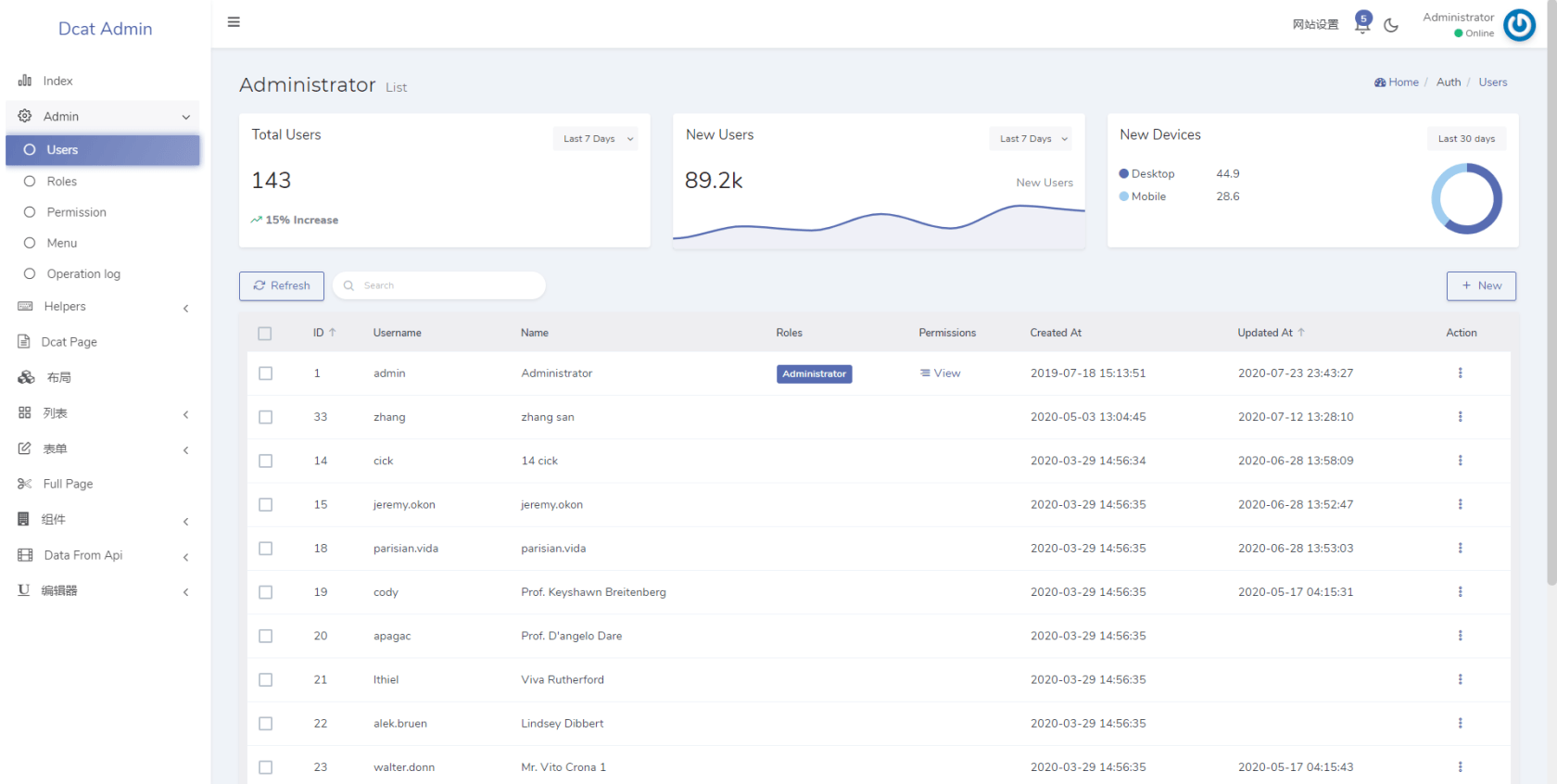
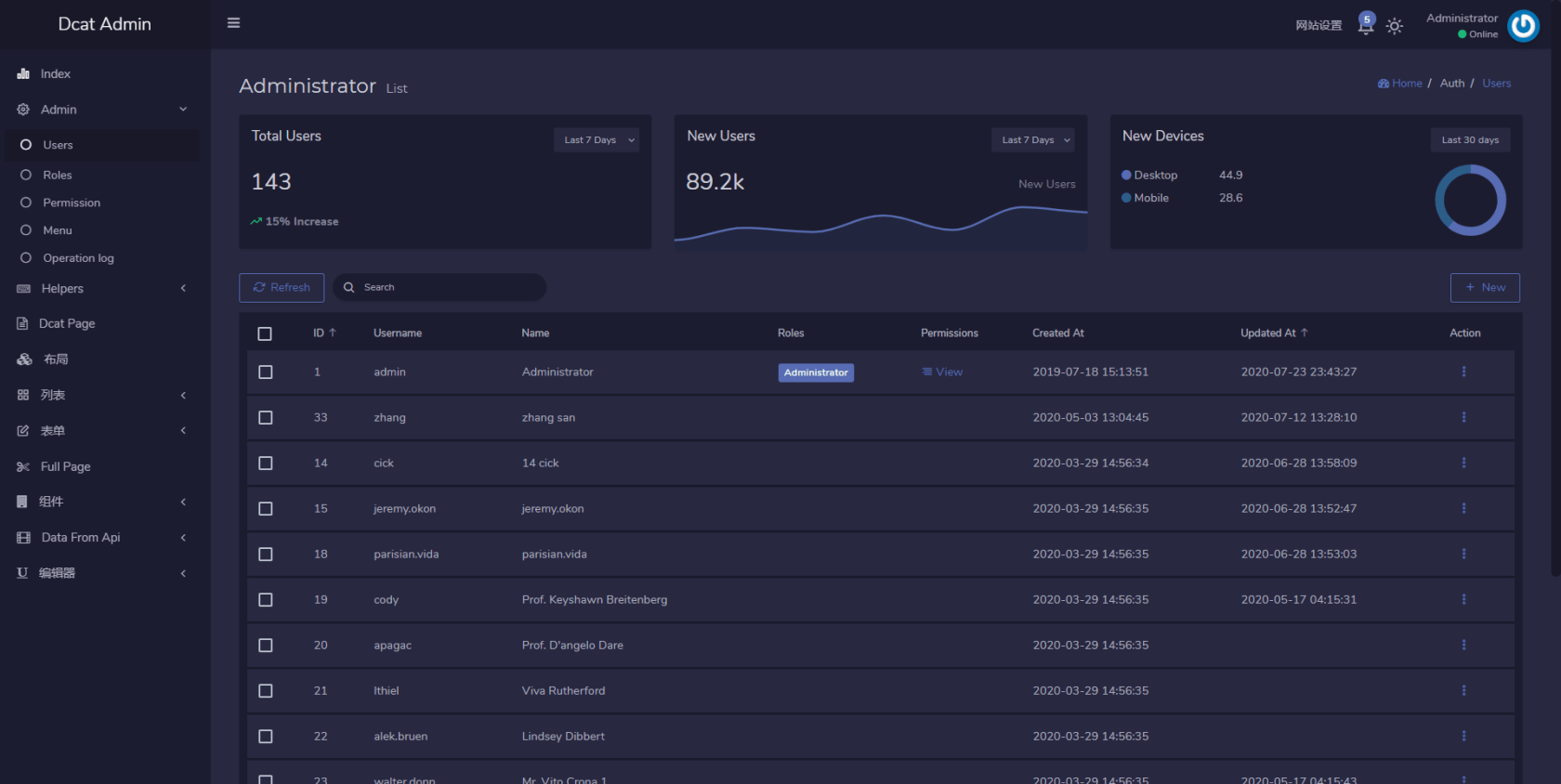
If you want to switch back to the old table layout, you can add to app/Admin/bootstrap.php the following
Grid::resolving(function (Grid $grid) {
$grid->tableCollapse(false);
});Border mode
You can make the table display a border by withBorder method.
$grid->withBorder();result
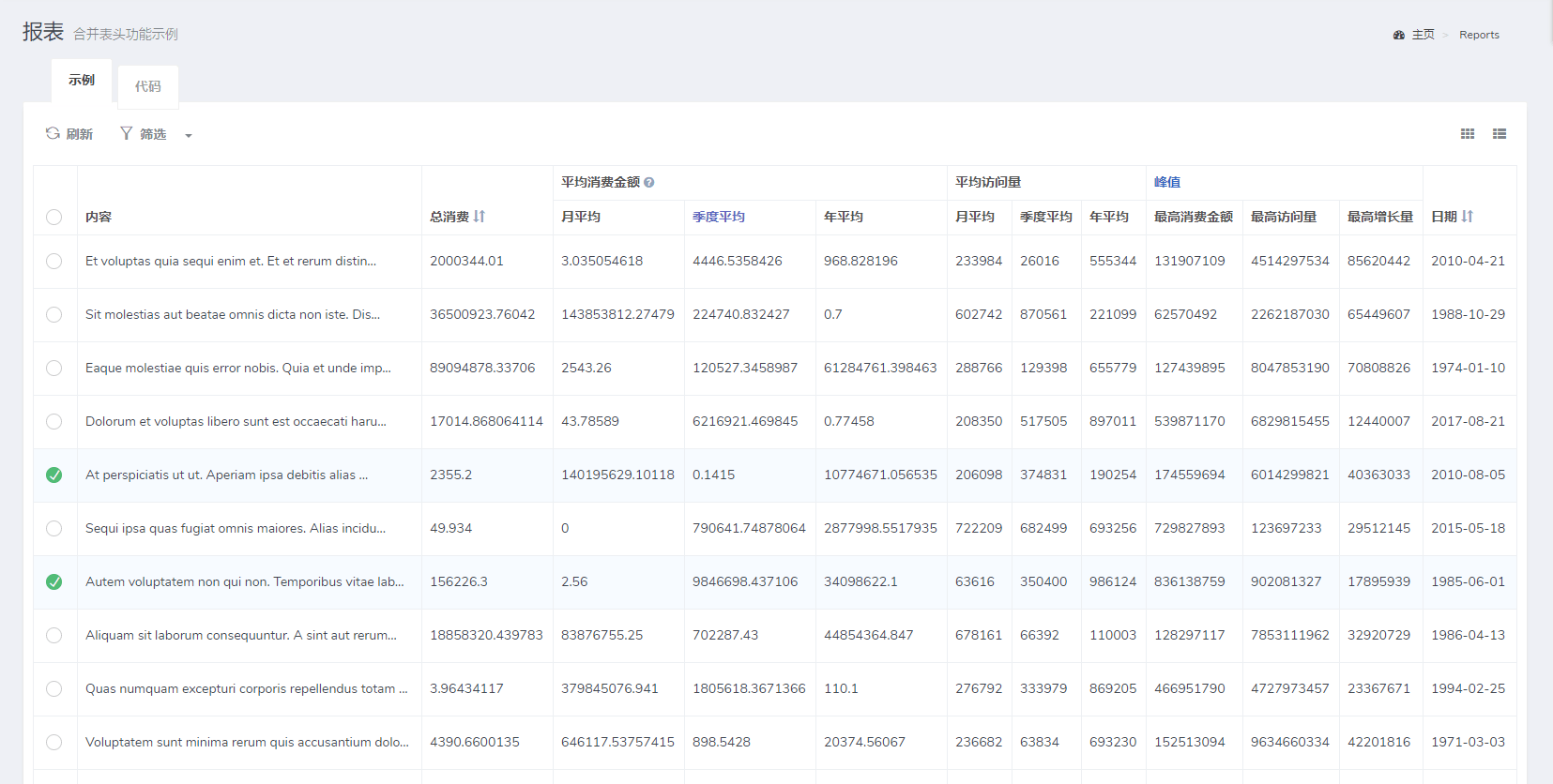
Disable border mode
$grid->withBorder(false);Basic usage
Adding columns (column)
// Add single column
$grid->column('username', 'Name');
// Add multiple columns
$grid->columns('email', 'username' ...);Modify source data
$grid->model()->where('id', '>', 100);
$grid->model()->orderBy('id', 'desc');
// Recycle bin data
$grid->model()->onlyTrashed();
...It is also possible to use the following
protected function grid()
{
return Grid::make(Model::with('...')->where(...), function (Grid $grid) {
...
});
}Other queries can be found in the eloquent query.
Modify display output (display)
$grid->column('text')->display(function($text) {
return str_limit($text, 30, '...');
});
// Allows mixing of multiple "display" methods
$grid->column('name')->display(function ($name) {
return "<b>$name</b>";
})->display(function ($name) {
return "<span class='label'>$name</span>";
});
$grid->column('email')->display(function ($email) {
return "mailto:$email";
});
// You can write strings directly
$grid->column('username')->display('...');
// Adding non-existent fields
$grid->column('column_not_in_table')->display(function () {
return 'blablabla....'.$this->id;
});Display number (number)
The number method allows you to add a row number column starting with 1 to the table.
$grid->number();Set name (setName)
When there are multiple Grid tables on the page, you need to set different names for the table, otherwise some of the functions may conflict!
$grid->setName('name1');Get current row data (row)
The display() method receives an anonymous function that binds the data object of the current row, in which other field data of the current row can be called.
$grid->column('first_name');
$grid->column('last_name');
// Non-existent field columns
$grid->column('full_name')->display(function () {
return $this->first_name.' '.$this->last_name;
});Set toolbar button styles
The toolbar buttons show outline mode by default, with the following result
Usage
$grid->toolsWithOutline();
// Outline Surpressed
$grid->toolsWithOutline(false);result
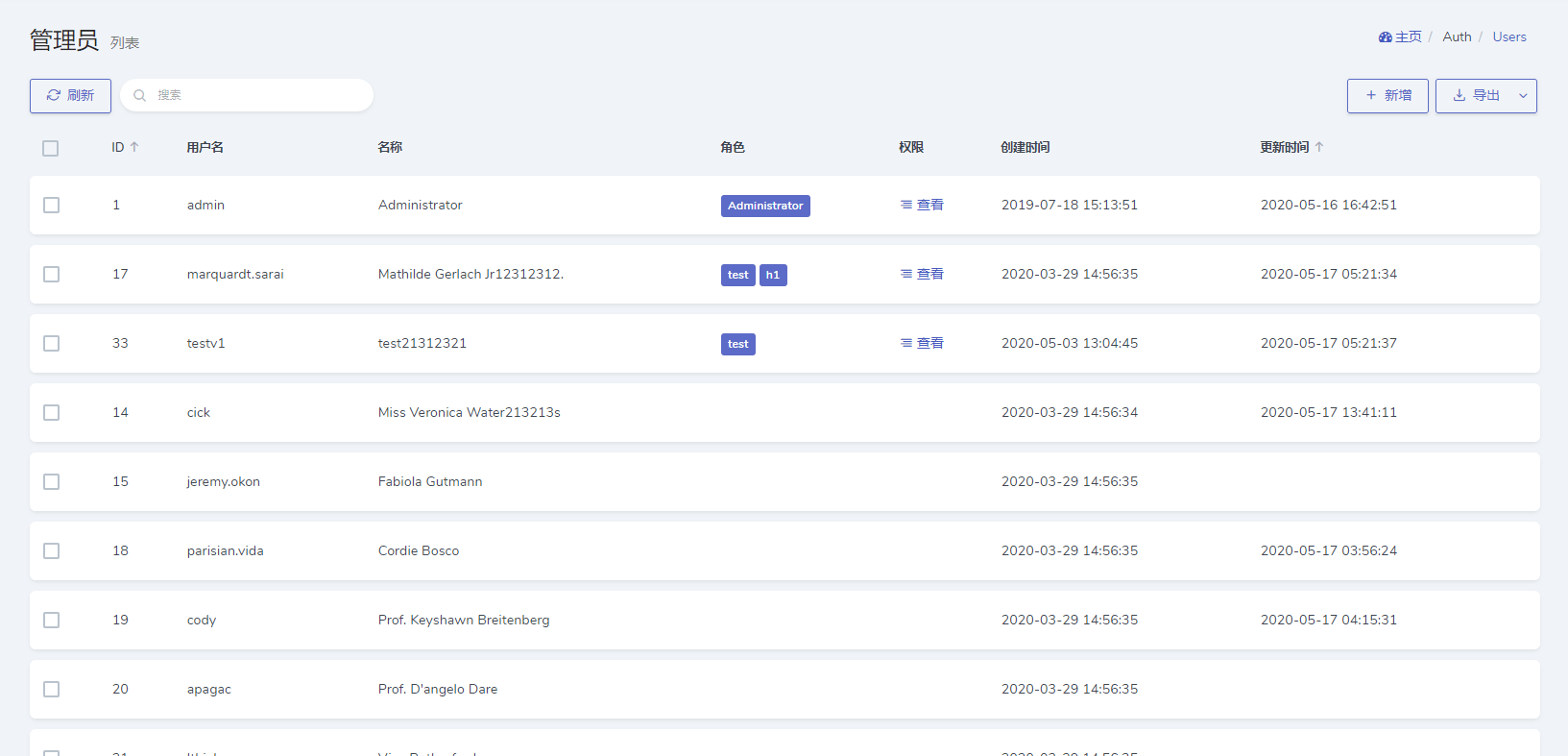
Result after disabling outline:
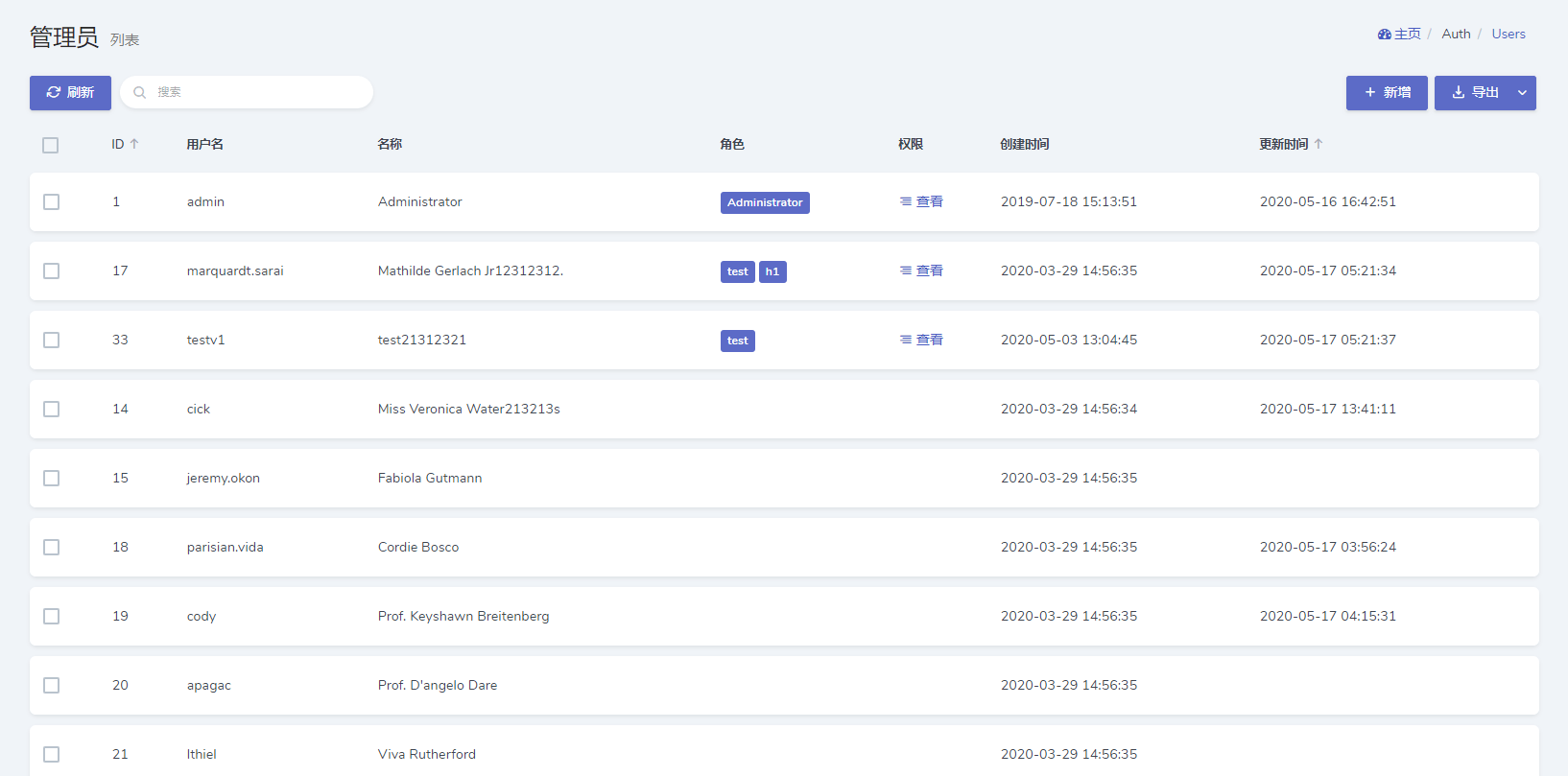
If you don't want a button to use outline mode, you can add disable-outline to the button's class attribute
$grid->tools('<a class="btn btn-primary disable-outline">测试按钮</a>');Set create button
This feature is enabled by default
// Disable Create Button
$grid->disableCreateButton();
// show
$grid->showCreateButton();opens a pop-up window to create a form
This feature is not enabled by default
$grid->enableDialogCreate();
// Set popup width and height, default value is '700px', '670px'.
$grid->setDialogFormDimensions('50%', '50%');Modify the routing of the Create and Update buttons (setResource)
Set the route prefix for the Modify Create and Update buttons.
$grid->setResource('auth/users');Set the query filter
This feature is enabled by default.
// Disable
$grid->disableFilter();
// Display
$grid->showFilter();
// Disable filter button
$grid->disableFilterButton();
// Display filter button
$grid->showFilterButton();line selector (rowSelector)
// Disable
$grid->disableRowSelector();
// show
$grid->showRowSelector();Set the title field of the selected middle row
If not set, the default is name, title, username.
$grid->column('full_name');
$grid->column('age');
...
$grid->rowSelector()->titleColumn('full_name');Set the ID field of the selected middle row.
Set the fields to be saved when selected, default is the Data Table Primary Key (id) field.
$grid->column('new_id');
...
$grid->rowSelector()->idColumn('new_id');Set the checkbox selection box color
Default primary, support: default, primary, success, info, danger, purple, inverse.
$grid->rowSelector()->style('success');Click anywhere in the current row to select
This feature is not enabled by default
$grid->rowSelector()->click();Set the background color of selected rows
use Dcat\Admin\Admin;
$grid->rowSelector()->background(Admin::color()->dark20());set the checkbox selection box shape
Default Round
// Set to square
$grid->rowSelector()->circle(false);Set row action buttons
// Disable
$grid->disableActions();
// Show
$grid->showActions();
// Disable details button
$grid->disableViewButton();
// Show details button
$grid->showViewButton();
// Disable Edit Button
$grid->disableEditButton();
// Show edit button
$grid->showEditButton();
// Disable Quick Edit Button
$grid->disableQuickEditButton();
// Show quick edit buttons
$grid->showQuickEditButton();
// Set the width and height of the popup window, default value is '700px', '670px'
$grid->setDialogFormDimensions('50%', '50%');
// Disable the delete button
$grid->disableDeleteButton();
// Show delete button
$grid->showDeleteButton();
Setting the batch operation button
// Disable
$grid->disableBatchActions();
// show
$grid->showBatchActions();
// 禁用批量删除按钮
$grid->disableBatchDelete();
// 显示批量删除按钮
$grid->showBatchDelete();Setting the toolbar
// Disable
$grid->disableToolbar();
// show
$grid->showToolbar();Setting the refresh button
// Disable
$grid->disableRefreshButton();
// show
$grid->showRefreshButton();Setting up pagination
// Disable
$grid->disablePagination();
// show
$grid->showPagination();Set the number of rows per page
// Default is 20 items per page
$grid->paginate(15);Set pagination selector options
$grid->perPages([10, 20, 30, 40, 50]);
// Disable pagination selector
$grid->disablePerPages();addTableClass
The css style can be added to table table through addTableClass.
$grid->addTableClass(['class1', 'class2']);Set table text centering
$grid->addTableClass(['table-text-center']);Setting the form outer container
// Change the table outer container
$grid->wrap(function (Renderable $view) {
$tab = Tab::make();
$tab->add('example', $view);
$tab->add('code', $this->code(), true);
return $tab;
});Relationship model
Reference table-relationship